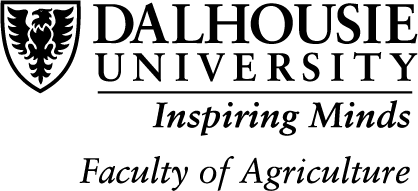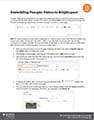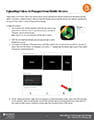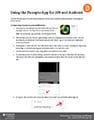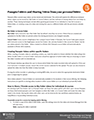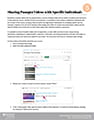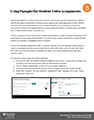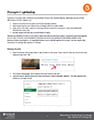The significant investment in preparing content over the past year for online delivery resulted in an expansive bank of quiz questions, Panopto lecture videos, and content files within courses. These resources have a shelf-life beyond the 2020-2021 academic year, and while minimal effort is required to reuse most types of content year after year, Panopto videos may require extra attention.
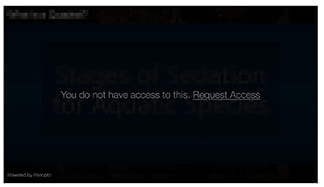
For instructors wishing to reuse videos from previous offerings, ETD is offering Panopto video audits to catch issues now before the semester start date. To receive an audit, please contact etd@dal.ca as soon as possible, indicating the course number(s) and providing a brief summary of the videos you wish to make available for students.
To ensure videos will be available in future offerings with minimal finesse, it is recommended that Panopto videos be linked using the “Insert Stuff” method [https://edtechtruro.edublogs.org/2021/05/10/how-to-link-panopto-videos-in-your-course/].
Some course videos will need no work at all, while others may need permissions added or videos may require relinking.
For information on re-use of Collaborate Ultra Recordings, please see the following document: https://edtechtruro.edublogs.org/2021/03/26/viewing-collaborate-ultra-session-recordings/.