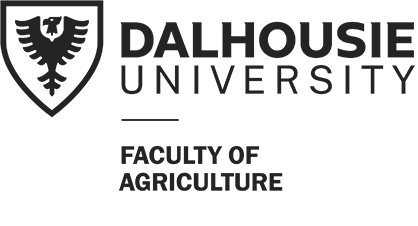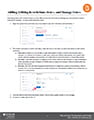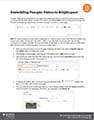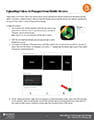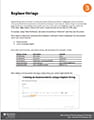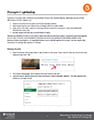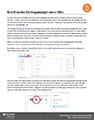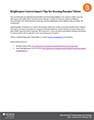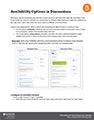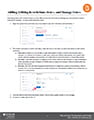 Associating dates with content release is a very effective tool for instructors to manage pace and minimize content overload for students. Release Conditions for a module are grouped with date restrictions, but they can also be applied to assessment items such as quizzes, assignments, and surveys. The advantage of adding a release conditions is that they allow students to access specific materials based on criteria that is not related to date. The manage dates tool gives instructors the ability to efficiently bulk edit and offset the date restrictions of each aspect of their course, such as discussion topics, assessments, announcements, and modules. This tool also gives instructors the option to edit the start and end dates of the course. This is very useful for instructors who wish to give students early or prolonged access to the course materials before the course has started or after the course has finished.
Associating dates with content release is a very effective tool for instructors to manage pace and minimize content overload for students. Release Conditions for a module are grouped with date restrictions, but they can also be applied to assessment items such as quizzes, assignments, and surveys. The advantage of adding a release conditions is that they allow students to access specific materials based on criteria that is not related to date. The manage dates tool gives instructors the ability to efficiently bulk edit and offset the date restrictions of each aspect of their course, such as discussion topics, assessments, announcements, and modules. This tool also gives instructors the option to edit the start and end dates of the course. This is very useful for instructors who wish to give students early or prolonged access to the course materials before the course has started or after the course has finished.
Adding/Editing Restrictions Dates, and Manage Dates [PDF]