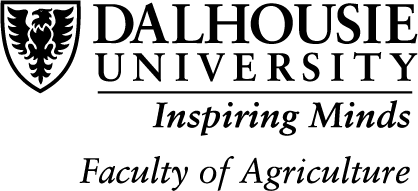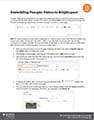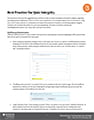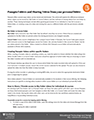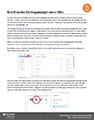Urkund, now known as Ouriginal, is a software platform that integrates with Brightspace for the purpose of verifying the originality of student submitted assignments. Operationally, there aren’t a lot of differences and the name change is reflected in most places within Brightspace.
From the company’s website, “Ouriginal brings together the combined expertise of Urkund and PlagScan’s plagiarism detection solution, that combines text-matching with writing-style analysis to promote academic integrity and help prevent plagiarism.” Their Quick Start Guide (https://www.ouriginal.com/wp-content/uploads/2021/02/Guide-to-the-Analysis-Report_EN.pdf) provides a detailed, step-by-step overview of their improved and modernized interface. At this time, it is still possible to toggle back to Urkund’s report interface.
After being integrated with a course and connected to assignment dropboxes, Ouriginal works by immediately searching for matches in a student’s submission with the internet, journal publications, assignments submitted by other Dalhousie students, and Ouriginal’s global database of student submissions. Depending on the size of the submission, reports are typically generated within 30 minutes.
Ouriginal/Urkund can be enabled for any Assignment in a Brightspace course, and reports are generated automatically for any submissions. For information on setting up Ouriginal in Brightspace, visit this post on our blog https://edtechtruro.edublogs.org/2021/08/20/adding-ouriginal-to-your-brightspace-course/.
Best Practices for Using Ouriginal
- Remind students that their work will be submitted for originality review
The Faculty of Agriculture’s Syllabus template includes specific language to be included advising students that “all assignments may be submitted to Dalhousie’s current plagiarism detection software”. Please ensure that this language, in its entirety is included in your Syllabus if Ouriginal will be used for student submissions.
- Reiterate the importance of academic integrity
Including Ouriginal in your teaching provides an opportunity to discuss academic integrity and intellectual property with students. It’s easy to assume that students grasp the significance of academic integrity, but the reality is that they may not have a complete understanding of what constitutes academic integrity. Be clear about your expectations for original work.
- Consider introducing Ouriginal with a low-stakes assessment
Consider offering a short introductory assignment enabling Ouriginal on this so that both you and the students become familiar with the tool. You can also turn on the setting that allows students to view the Similarity Report for the work they’ve submitted. This setting is off by default, but enabling it can give students a closer look at which skills to focus on.
- Supplement the use of Ouriginal with the resources available from Dalhousie
The Faculty of Agriculture Brightspace homepage has a widget available that outlines the role students play in academic integrity. Ensure this widget is included on your course’s homepage as it includes links to central resources and additional information.
- Provide Additional Information
Include Ouriginal’s Student Guide (https://www.ouriginal.com/wp-content/uploads/2021/03/D2L-Student-Guide_EN.pdf) as a link in your course.
- Remember –
Ouriginal is a tool that helps identify issues with academic integrity, but it does not replace instructor intuition. It is possible for Ouriginal to miss instances of blatant plagiarism (false negative), and it’s also possible for a submission to be flagged as problematic when it shouldn’t be (false positive). Instructors should still complete their own analysis to verify integrity, while assessing the submission.