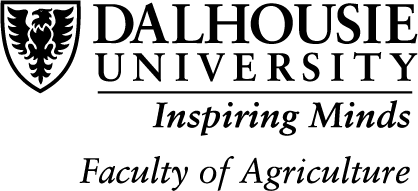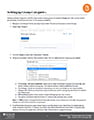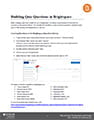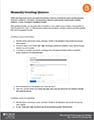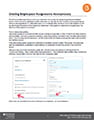 The ability to grade assignments anonymously eliminates unconscious bias during the grading and feedback process. When anonymous grading is enabled, instructors can only identify their students as anonymized learner names on the assignments (i.e. Anonymous User 1). It is imperative that instructors inform their students to omit any identifying information in their assignment submissions. When grades are published to the gradebook, the identities of the students are revealed.
The ability to grade assignments anonymously eliminates unconscious bias during the grading and feedback process. When anonymous grading is enabled, instructors can only identify their students as anonymized learner names on the assignments (i.e. Anonymous User 1). It is imperative that instructors inform their students to omit any identifying information in their assignment submissions. When grades are published to the gradebook, the identities of the students are revealed.
Category: Brightspace Assessments
This section contains resources related to the Assignment tab in Brightspace
Brightspace Submission Views: How to Provide Quiz Feedback for Students
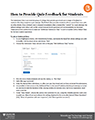 The Submission View is an essential group of settings that provide quiz results and a range of feedback to students after they complete a quiz attempt. The Default View provides students with an overall final score with no other details. Since a default view is released immediately after a student hits “submit” for a quiz attempt, the default settings typically work rather well, as the correct answers for all questions will not immediately be disclosed. These instructions outline how to create an “Additional Submission View” to work in tandem with a Default View for the best student experience.
The Submission View is an essential group of settings that provide quiz results and a range of feedback to students after they complete a quiz attempt. The Default View provides students with an overall final score with no other details. Since a default view is released immediately after a student hits “submit” for a quiz attempt, the default settings typically work rather well, as the correct answers for all questions will not immediately be disclosed. These instructions outline how to create an “Additional Submission View” to work in tandem with a Default View for the best student experience.
Setting up Group Categories
Allowing Special Access for Quizzes
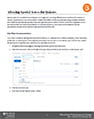 Special access can be added to an existing Quiz or Assignment, providing different access conditions for a variety of reasons. Special access is commonly used for students who either missed a quiz (and are being provided a chance to take it after the due date has passed) or have been granted accommodations for time extensions. Brightspace allows the option to add one-time accommodations on individual quizzes or course wide accommodations that are automatically applied via the classlist to each quiz the student(s) write.
Special access can be added to an existing Quiz or Assignment, providing different access conditions for a variety of reasons. Special access is commonly used for students who either missed a quiz (and are being provided a chance to take it after the due date has passed) or have been granted accommodations for time extensions. Brightspace allows the option to add one-time accommodations on individual quizzes or course wide accommodations that are automatically applied via the classlist to each quiz the student(s) write.
Setting Quiz Restrictions
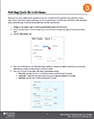 Once a quiz has been created and the questions have been imported from the question library (the first of three major components of quiz creation and setup), the next important step is to set the Quiz Restrictions. The instructions below outline the steps to set the start and end time, due date, and time limit.
Once a quiz has been created and the questions have been imported from the question library (the first of three major components of quiz creation and setup), the next important step is to set the Quiz Restrictions. The instructions below outline the steps to set the start and end time, due date, and time limit.
Customizing a Quiz
 Once quiz questions have been created in the question library, as outlined in “Building Questions in the Question Library”, a quiz can be customized. Follow the steps below to create a new quiz or to edit a placeholder quiz created through ETD’s course template.
Once quiz questions have been created in the question library, as outlined in “Building Questions in the Question Library”, a quiz can be customized. Follow the steps below to create a new quiz or to edit a placeholder quiz created through ETD’s course template.
Customizing a Quiz [PDF]
Building Questions Within the Question Library
Grading Discussion Topics
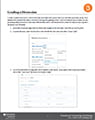 In order to grade a Discussion, a Discussion Topic associated with a grade item must have been previously set up. Once students have posted their replies, instructors can begin the grading process. There are multiple ways in which you can go about grading a Discussion, some more efficient than others. This document will outline the steps on how to grade a discussion most efficiently.
In order to grade a Discussion, a Discussion Topic associated with a grade item must have been previously set up. Once students have posted their replies, instructors can begin the grading process. There are multiple ways in which you can go about grading a Discussion, some more efficient than others. This document will outline the steps on how to grade a discussion most efficiently.
Grading a Discussion [PDF]
Weighted vs. Points Grading and Grade Categories
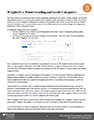 The most common issue instructors have with the Brightspace gradebook is the system’s default settings. The fact that the gradebook defaults to a Points system rather than a Weighted system has caused a number of issues. We strongly advise instructors to change this setting before setting up the gradebook items. There are very few marking schemes that lend themselves well to a points-based system, it is very likely instructors will need to change the settings in the gradebook to reflect a Weighted system.
The most common issue instructors have with the Brightspace gradebook is the system’s default settings. The fact that the gradebook defaults to a Points system rather than a Weighted system has caused a number of issues. We strongly advise instructors to change this setting before setting up the gradebook items. There are very few marking schemes that lend themselves well to a points-based system, it is very likely instructors will need to change the settings in the gradebook to reflect a Weighted system.