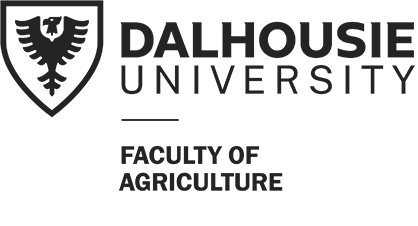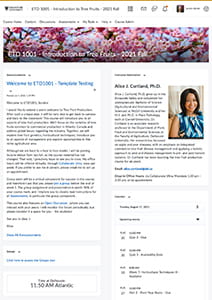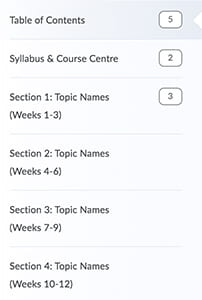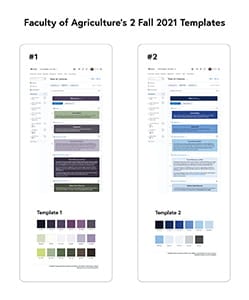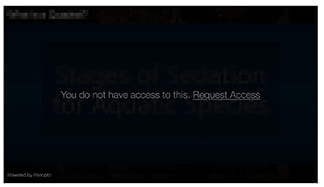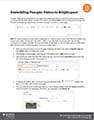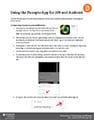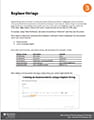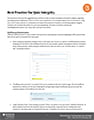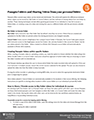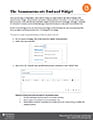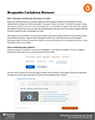Educational Technology & Design’s Brightspace templates, as defined in a previous blog post, are “visual and structural design guidelines that can help instructors organize courses and create consistency for students”. The templates were heavily used in the 2020-2021 academic year and appeared to have achieved the intended goals. To affirm this achievement and to inform our template revision process, ETD was keen to speak with students directly to hear what they had to say.
The Faculty of Agriculture’s Winter 2021 templates were modified based on results from a (Faculty of Agriculture) student survey conducted in Fall 2020. The survey provided valuable feedback, but by engaging students in user testing, ETD would be able to obtain real-time feedback with the opportunity for both sides to ask questions. With the Assistant Dean, Students’ (Nancy McLean) assistance, an email was sent to students asking for participants. Three students were randomly selected from the respondents and in early July 2021, ETD ran three separate tests with students sharing their screens via Microsoft Teams as they navigated through a test course site in Brightspace.
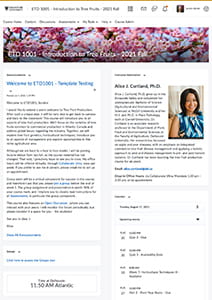
The test course site (shown above) was a fictional but realistic blended-format Faculty of Agriculture course, and the scenario was Day 1 of classes. The students were asked to explore the course homepage, the course centre, and module 1 within the course, all while being encouraged to think out loud, sharing what they saw and how they felt.
Key takeaways from the user testing:
- All three students read the Announcement on the homepage and stated its importance; preferred a shorter announcement with visual cues (bullets, bold text) over a “wall of text”.
- All three students appreciated a welcoming and short instructor bio with photo and detailed contact information on the homepage.
- After leaving the homepage, all three students looked for the Syllabus to either print or download.
- All three students appreciated the concise and consistent course navigation (shown below).
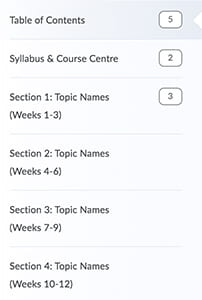
The key takeaways greatly confirmed our best practice recommendations and ETD will continue to encourage a thoughtful and welcoming, detailed but not wordy homepage, an easy to find Syllabus, and an organized and consistent layout.
The design template is something to which we have a degree of control in Brightspace, and it was important to obtain feedback in this area. Template feedback was not unanimous, but the students agreed that visual interest, consistency, and introductory text was all helpful.
Specific to the template, ETD made the following changes:
- Changing the “Course Centre” to “Syllabus and Course Centre”, to clearly communicate where the syllabus could be found.
- De-emphasize the Student Help Resources module, to include it in the “Syllabus and Course Centre” module but to designate the content links as “not required”.
- Streamline the colour progression in the submodule description areas, to minimize visual surprises.
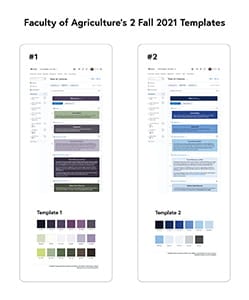
This was an exciting project this summer for ETD, and the student feedback greatly helped to affirm our best practice recommendations and informed our decisions on the template modifications to focus on for Fall 2021.